How to submit a CCS proposal.
Note: Read the What is the CCS and What Are Its Rules and Expectations page before continuing!
The CCS utilizes Github for proposal tracking. A quickstart guide is provided at the top for those already well-versed GitHub and step-by-step instructions (with pictures) are provided afterward for those who need help getting through the process. An example proposal is provided at the bottom of this document for referential purposes.
Table of Contents
Quickstart Guide
- Register for an account on Github and fork the CCS Proposals repository
- Make a new branch, named similarly to your proposal
- Add a new
.mddocument, and title it similarly to the title of your proposal with your name or handle in the file name. - Use the template provided below for the front matter, and place it at the top of your proposal. You are responsible for adding the appropriate amount of milestones, with an equal number of payouts below the milestones. FORMATTING MUST BE PRESERVED, OR THE PROPOSAL WILL NOT WORK! Do NOT fill in the
done:variable undermilestones:, and do NOT fill in anything underpayouts:besides making sure the number matches the number of milestones.
---
layout: fr
title:
author:
date:
amount:
milestones:
- name:
funds:
done:
status: unfinished
- name:
funds:
done:
status: unfinished
payouts:
- date:
amount:
- date:
amount:
---
- Underneath the front matter, write the rest of your proposal. Be sure to include what the proposal is about, who will be completing it, why it is important for the community, the milestones and projected timeline, and an expiration date for your proposal.
- Save, commit, and make a Pull Request to the repo. Your PR title must be descriptive and relevant to your proposal. The PR description should be copy/pasted from the proposal contents for easy viewing (front matter excluded).
- You're done. Go start letting people know about your proposal.
Step-by-step Instructions
1. Github
You will only have to do this step once! If you make future proposals, you can skip to Step 2.
First things first, you're going to need an account on Github. Register for an account (use a strong password), and then navigate to the CCS Proposals repo. Click the 'Fork' button.

When completed, you should see the repository under your username, indicating a successful fork.
2. Branches
Creating a branch for your work is a common and recommended practice for users of Github. This also makes the maintainer's lives a lot simpler.
Click on Branch: master 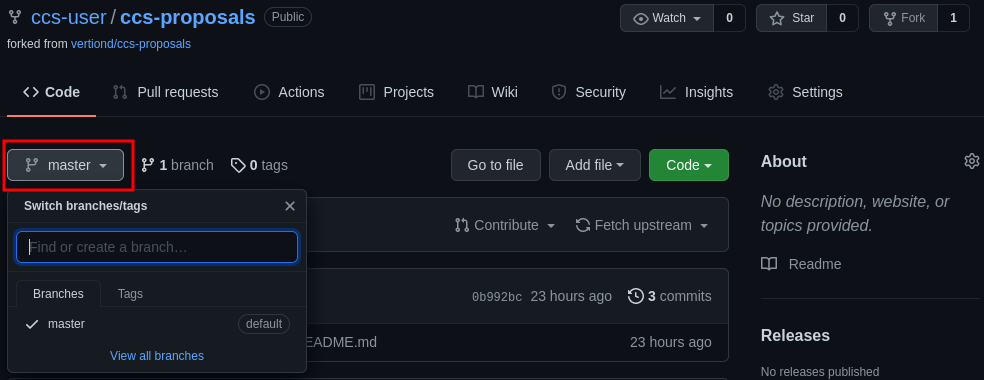 Enter the name of your new branch in the dialogue box, then click on Create branch:. The new branch name should be something similar to your proposal. No spaces are allowed.
Enter the name of your new branch in the dialogue box, then click on Create branch:. The new branch name should be something similar to your proposal. No spaces are allowed. 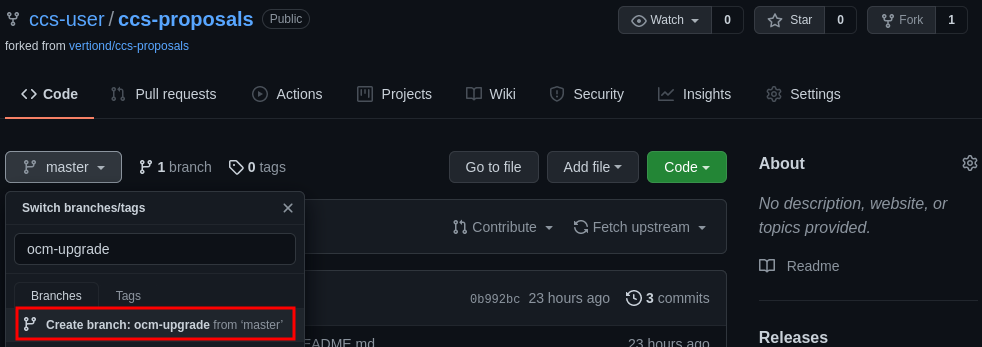 You should be taken back to your repository, but now on the new branch, as evidenced by seeing the name of your new branch on the screen.
You should be taken back to your repository, but now on the new branch, as evidenced by seeing the name of your new branch on the screen. 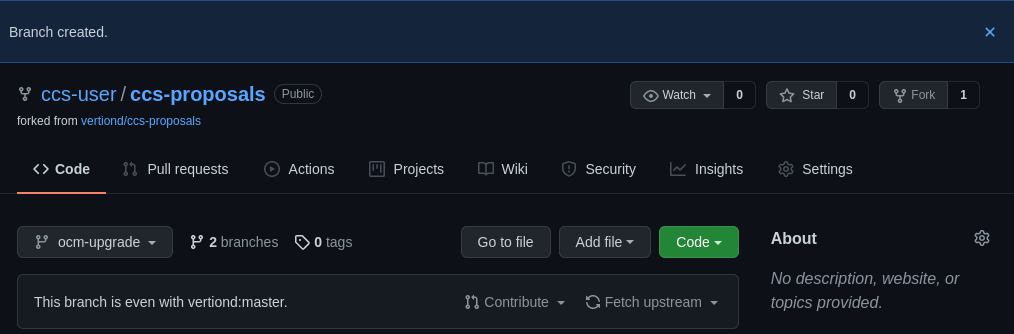
3. Make the proposal file
From here, you're going to click 'Add file' and then 'Create new file' in your new proposal branch. 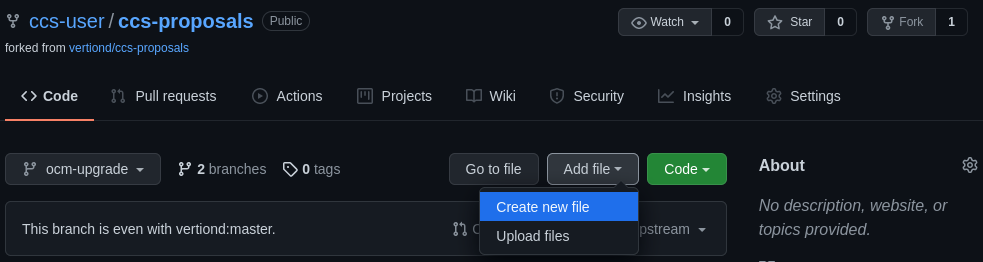 On this new screen, fill in the 'Name your file…' field with your name and a descriptive title that is relevant to your proposal. The file name must end in
On this new screen, fill in the 'Name your file…' field with your name and a descriptive title that is relevant to your proposal. The file name must end in .md. As an example, if Bob was to make a proposal asking for funding to make upgrades to OCM they might title the file bob-upgrades-to-ocm.md.
4. Front matter
Before you begin writing your proposal, you must copy the following template and paste it onto the top of your file:
---
layout: fr
title:
author:
date:
amount:
milestones:
- name:
funds:
done:
status: unfinished
- name:
funds:
done:
status: unfinished
payouts:
- date:
amount:
- date:
amount:
---
Fill this template out as follows:
layout: Do NOT touch this field.
title: Fill this in with your name and a descriptive title of what your proposal wants to accomplish.
author: Put your name or handle here.
date: Put the date you are proposing and submitting this to the community in the following format: October 17, 2021.
amount: Put the amount of Vertcoin you are requesting to complete this.
milestones: Do not put anything after Milestones directly, but rather the fields that follow it. Copy and paste from one dash (-) to the other, depending on how many milestones your proposal will take. If you have four milestones, you should see put the following:
milestones:
- name:
funds:
done:
status: unfinished
- name:
funds:
done:
status: unfinished
- name:
funds:
done:
status: unfinished
- name:
funds:
done:
status: unfinished
EXACT FORMATTING MUST BE PRESERVED WITH THE SPACING OR THE PROPOSAL WILL NOT WORK. It's the way Jekyll (on which this is built) functions. The dashes must be two spaces from the left margin.
Fill in the name: field with the name of the Milestone (for example: Complete Video 1), and the funds: field with the amount of Vertcoin you expect to receive for completing the milestones. Do not touch the done: or status: fields. Repeat until all the name: and funds: fields are filled in. At the end of this page is an example.
payouts: Copy and paste the same amount of variables under payouts that you have under milestones. If you have three milestones, you should have three sets of date: and amount: variables underneath payouts:. Do not fill in these fields.
5. Writing your proposal
NOW you can put your proposal beneath the front matter (underneath the last three dashes). When writing the proposal remember to include:
- What the proposal is about.
- Who will complete the proposal?
- Why it is important for Vertcoin and the community.
- Your milestones and projected timeline
- An expiration date for the proposal. If it's not funded or finished by a certain time, the funds can be released to other proposals or the General Fund.. This keeps things moving along in a timely fashion.
After all of this is done, click the green 'Commit new file' button at the bottom. 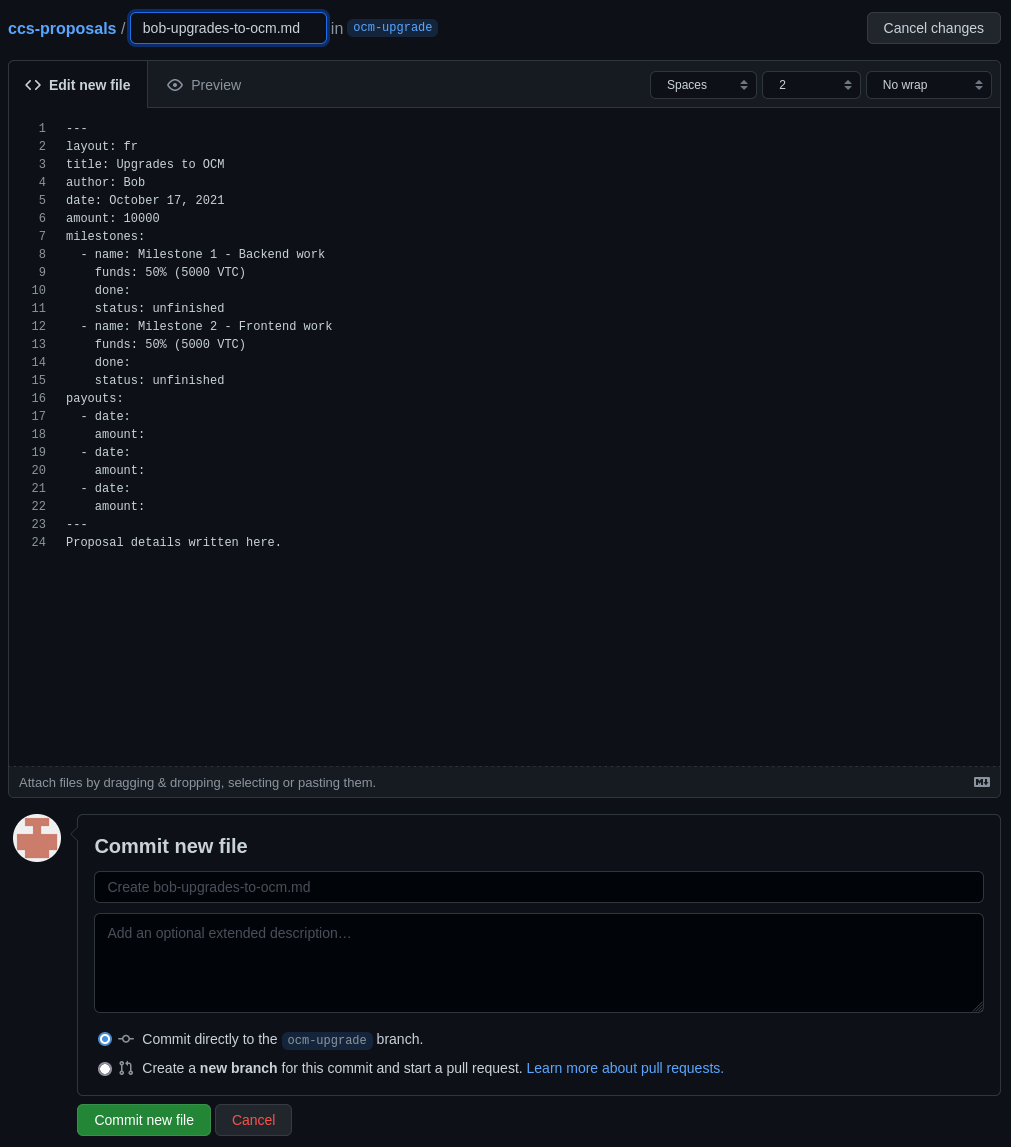
6. Make a Pull Request
After you click 'Commit new file', you will be taken to your branch where you can see the newly created file. You should also see a 'Compare & pull request' button. Click on it to start the pull request.
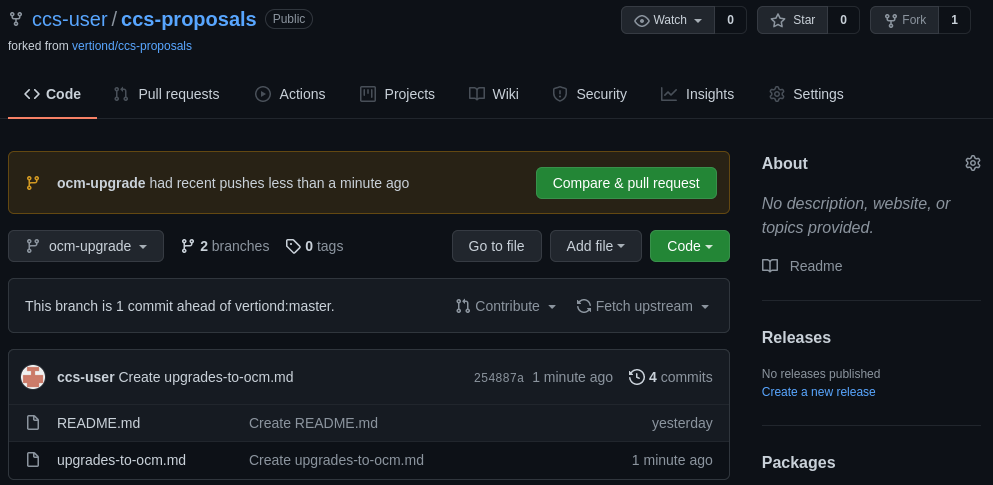
In the Title field, put the same title that you used in the front matter of your proposal. In the 'Leave a comment' text box, paste in the proposal EXACTLY AS IT APPEARS IN YOUR .md file, minus the front matter. 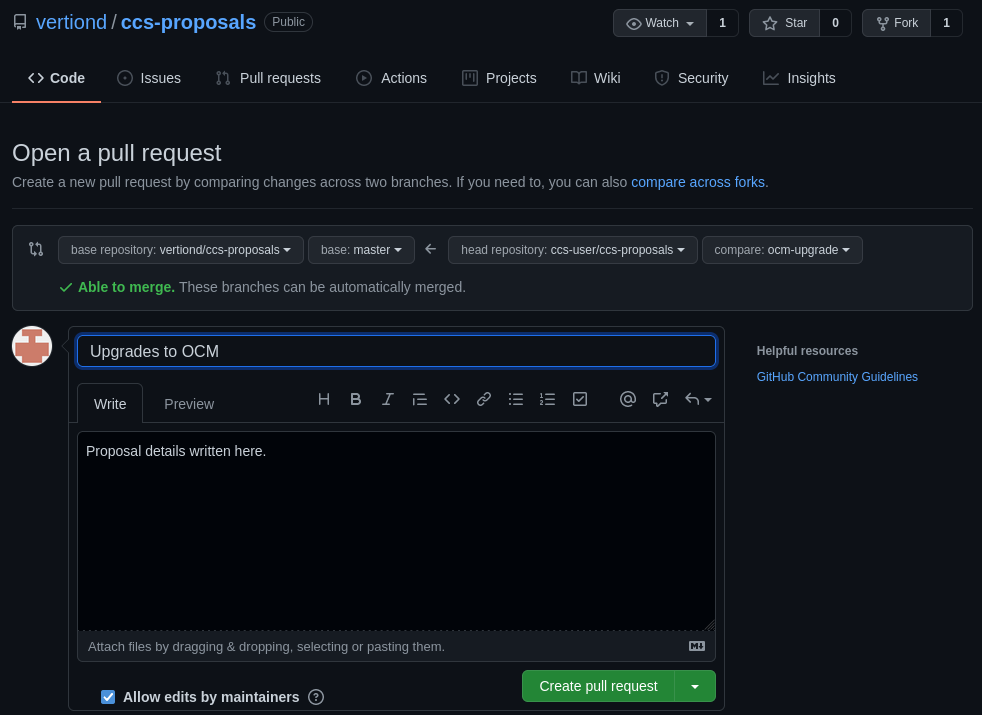
After this is done, scroll down, and click the green 'Create pull request' button at the bottom left of the page. You should be taken to the Pull Request page for your proposal.
7. You're done. Now go drum up some support.
Good job on getting all the way here. When you finish, the community will be discussing your proposal on the pull request itself. If you want to weigh in on the discussion, feel free. It will be up to you to get people to support your proposal, both for it to be moved to the Funding Required stage, and also while its awaiting donations. Best of luck, and thank you so much for contributing to Vertcoin. We, the community, really appreciate it.
Example Proposal Front Matter
---
layout: fr
title: Upgrades to OCM
author: Bob
date: October 17, 2021
amount: 10000
milestones:
- name: Milestone 1 - Backend work
funds: 50% (5000 VTC)
done:
status: unfinished
- name: Milestone 2 - Frontend work
funds: 50% (5000 VTC)
done:
status: unfinished
payouts:
- date:
amount:
- date:
amount:
- date:
amount:
---
Proposal details written here.
Editing or Amending a Proposal
Often times through community critique and feedback, it is necessary to edit a proposal after the Pull Request has already been submitted. This can be done in the following way:
Navigate to your CCS Proposals repository
Find your copy of CSS Proposals in your repositories and click on it.
Branches and files
Locate the dropdown with all of your active branches and select the branch on which your proposal was made. 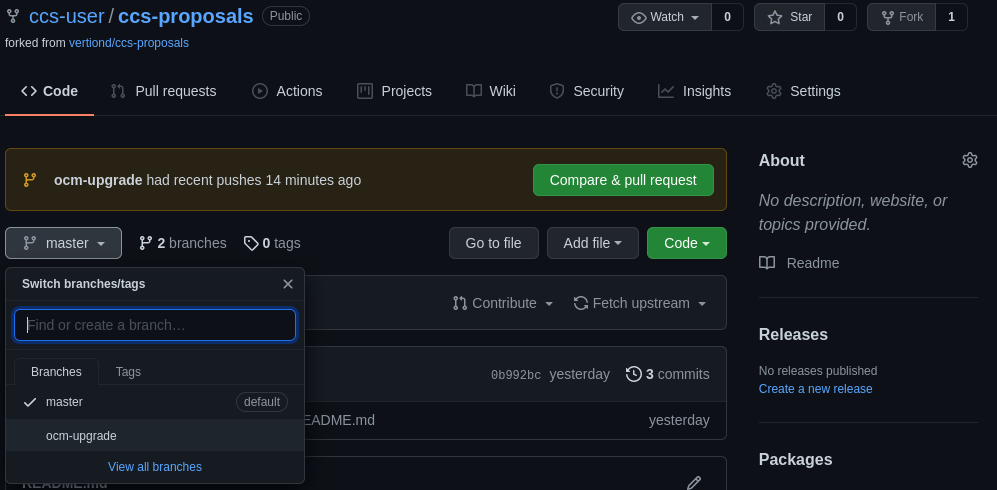
Editing the file
Open your file and in the upper right corner should be an Edit button. 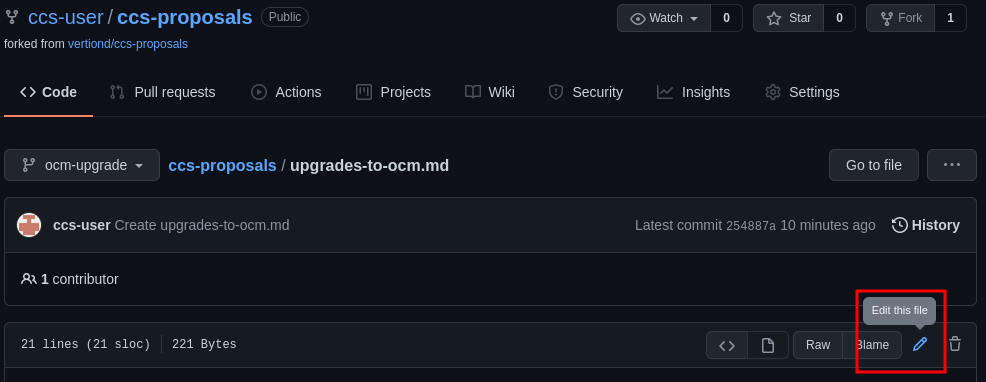 Select this and you should be taken to the editing screen. Amend the proposal as needed (remember to edit the front matter too if any of those variables are changing) and press the green 'Commit Changes' button at the bottom.
Select this and you should be taken to the editing screen. Amend the proposal as needed (remember to edit the front matter too if any of those variables are changing) and press the green 'Commit Changes' button at the bottom.
Warning! Not only the changes but THE FACT that you made changes will be visible to EVERYONE! You CANNOT stealth edit your proposal.